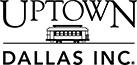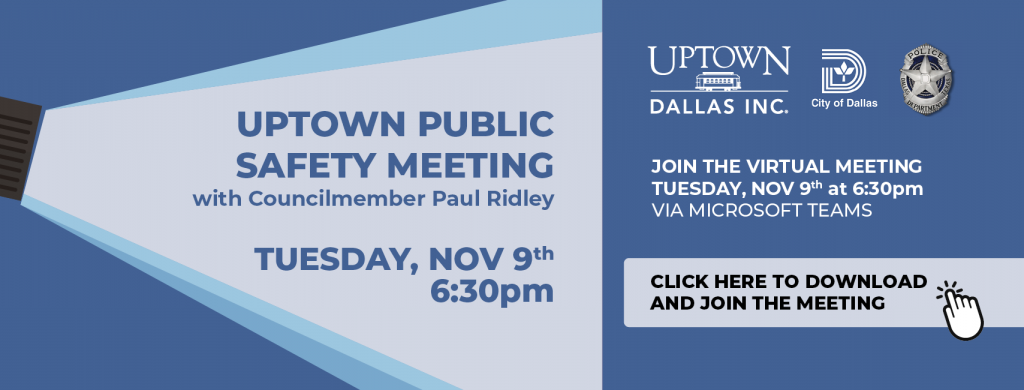Microsoft Teams Meeting
Join on your computer or mobile app
Click here to join the meeting
How to Join A Teams Meeting:
You can join a Teams meeting anytime, from any device, whether or not you have a Teams account. If you don’t have an account, follow these steps to join as a guest.
Note: Some meetings don’t allow people to join as guests.
- Go to the meeting invite and select Join Microsoft Teams Meeting.
- That’ll open a web page, where you’ll see two choices: Download the Windows app and Join on the web instead. If you join on the web, you can use either Microsoft Edge or Google Chrome. Your browser may ask if it’s okay for Teams to use your mic and camera. Be sure to allow it so you’ll be seen and heard in your meeting.
- Enter your name and choose your audio and video settings. If the meeting room (or another device that’s connected to the meeting) is nearby, choose Audio off to avoid disrupting. Select Phone audio if you want to listen to the meeting on your mobile phone.
- When you’re ready, hit Join now.
- This will bring you into the meeting lobby. We’ll notify the meeting organizer that you’re there, and someone in the meeting can then admit you.